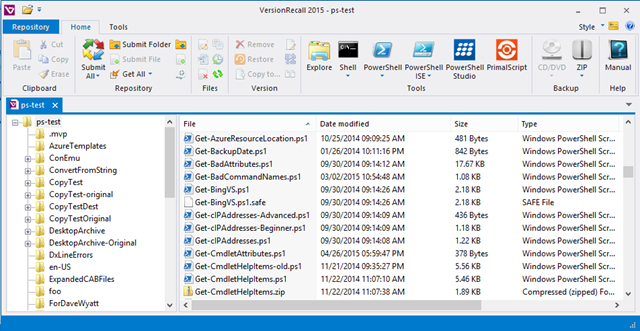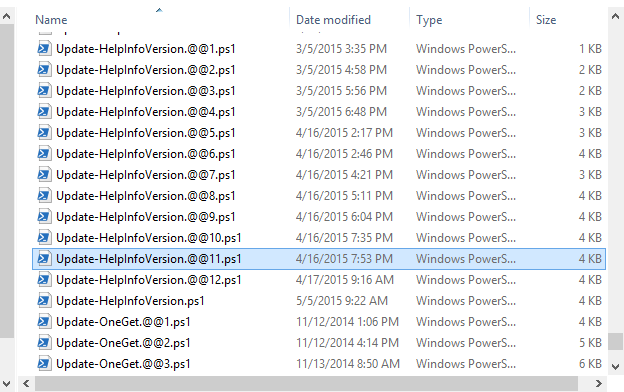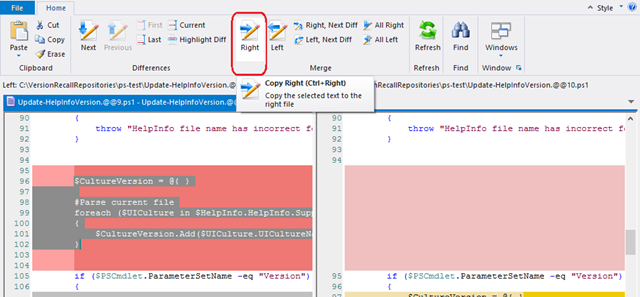VersionRecall: The version control system you'll really use
- Details
- Written by June Blender
- Last Updated: 14 November 2017
- Created: 24 June 2015
- Hits: 13202
Anyone who has lost their work — an hour’s worth or the work of many years — knows the pain. We also know that the solution is to install and then, to use, a version control system.
But many version control systems are so complex that the time required to install them, set them up, learn them, use them, and maintain them, seems onerous. Often, these systems back up only certain types of files or only files from certain sources.
Even if you use a version control system, do you really know how to restore a previous version, perhaps one that is stored in a proprietary format?
So you buy or commit to a versioning or source control system, but you never really install or configure it, or get around to watching the seven videos that teach you to use it. And, when the drive crashes, and it always does, all you have left are regrets.
This is VersionRecall, the simplest, easiest version control system ever. It’s the one that you’ll really use, even when you’re overwhelmed, because it’s automatic.
VersionRecall is simple to install, to use, to backup, and to restore. You can back up files of all types from all sources automatically, or on demand, or both. VersionRecall never changes a file or its file type, so restoring is as easy as opening an older version of the file. No cryptic storage format or expensive databases required.
VersionRecall has no locking mechanism, so there’s no check in or check out. It’s ideal for one person or a two-person team, or even as an automatic, no-fail, first-level backup when you’re using a team-based source control system. It saves your files between check-ins, when most dumb mistakes and real disasters occur.
Because it’s so simple, it doesn’t have the complex setup, long learning curve, or high overhead of team systems. And, because it’s so simple, you’ll really use it. So, when the unthinkable happens, or you just want to peek at a previous version, it’s all there just waiting to be accessed.
How VersionRecall Works
— SET UP:
- Select the folders to be backed up and a folder that stores the backup copies, known as a repository.
You can create separate repositories for files in different folders or place them all in the same repository. The repository can be a local or remote folder, or a folder in a backup service, such as Dropbox. You can also specify an alternate repository that VersionRecall uses when it can’t connect to the primary repository.
— WORK AS USUAL:
- When you change a file, you can click to save a new version of it immediately. But, if you don’t, VersionRecall automatically saves a new version of every changed file every 60 minutes. Of course, you can turn the automatic backup on and off, change the interval, or set a once per day backup. And, VersionRecall is efficient and consumes few resources, because it only creates a new version when the file has changed.
— RESTORE ANYTIME
- You don’t need to wait for a catastrophe to view an older version of a file or revert to it.
1. Start VersionRecall and open the repository. Click the file name and then click Versions.

2. To see any version, just click it. You can also compare, edit, delete, copy, restore, and merge.
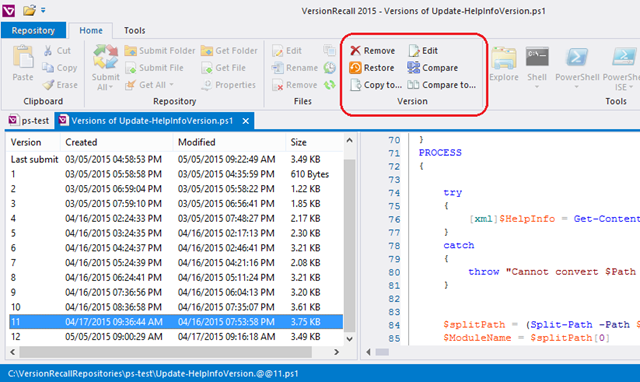
In the background, VersionRecall just saves numbered copies of the file, like you always promised yourself that you would do, but you never really manage to do it. The files are not changed or compressed and the file type is preserved, so you can use VersionRecall on .docx and .admx files, just as you would on .ps1, .rb, and .cs files.
Simple, But Sophisticated
Just because VersionRecall is simple to use doesn’t mean that it’s simplistic. VersionRecall has features that you might expect only in very expensive and very complex tools.
- Multiple repository sites: You can specify a primary and alternate location for every repository. Store one repo in a Dropbox folder and another on your local NAS. Or, backup to a server at work and a USB drive at home. VersionRecall updates both.
- Fully featured preview: When you click through versions of your file, you see a syntax colored view of the file, not just a date and a size.
- ScriptMerge: When the old binary choice of “this version” or “that version” won’t do, you have a third option. Select lines of code from an one version and merge them into a different version. The syntax-colored code display in ScriptMerge, the VersionRecall comparison tool, makes it easy. Merge when you don’t want to scrap your new code; you just need the version of the function that runs instead of the one that you accidentally bungled.
- Works with all editors: Whether you’re using Notepad or Visual Studio, Word or Markdown Pad, VersionRecall works for you. It creates new versions automatically and is integrated into File Explorer. Just right-click the file and click VersionRecall.
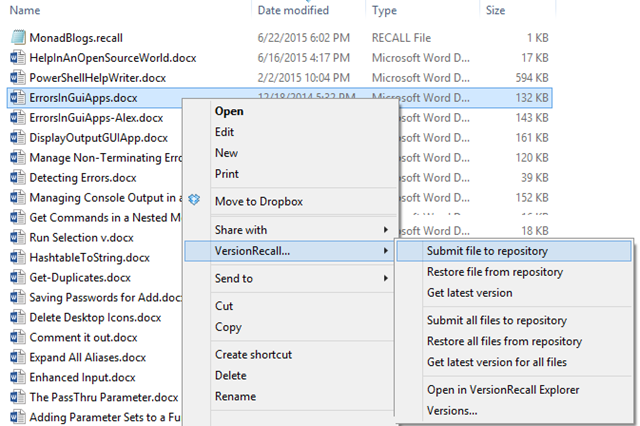
- Integrated into PrimalScript and PowerShell Studio: When the script runs perfectly, and before you celebrate and tweet, click Tools / Submit File. You can also restore, get latest, and open the repository, without even changing your view.
- Import a repository: Get a new computer or a new team member? No problem! Just import the VersionRecall repository from one computer to another. The folders on the original computer are saved on the new computer and the latest versions of all files are automatically restored.
- Sign versions automatically: Add a digital signing certificate to VersionRecall and it automatically signs every file version just before it saves it (but after version history notes are added, if applicable). Great for use with the AllSigned execution policy. Use a different certificate for each repository to comply with the requirements for different organizations.
So easy, you’ll really use it
VersionRecall is the simplest version control system that you’ll find, so it’s the one that you’ll really use. No more promises or regrets. Try it today.
For a free trial of the complete version, go to https://www.sapien.com/software/versionrecall and click TRY.
June Blender is a technology evangelist at SAPIEN Technologies, Inc. You can reach her at This email address is being protected from spambots. You need JavaScript enabled to view it. or follow her on Twitter at @juneb_get_help.
For licensed customers, use the forum associated with your product in our Product Support Forums for Registered Customers.
For users of trial versions, please post in our Former and Future Customers - Questions forum.