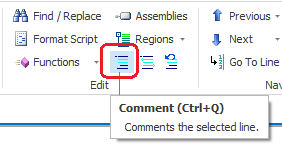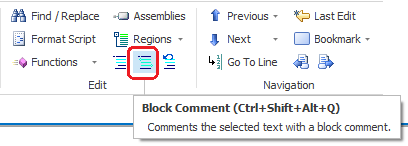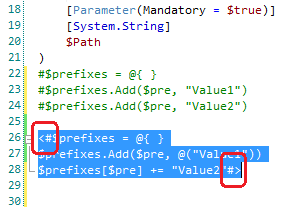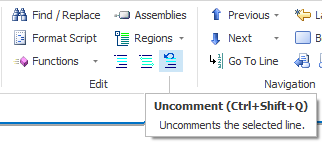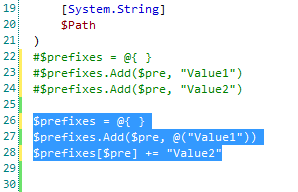Comment it out!
- Details
- Written by June Blender
- Last Updated: 22 April 2016
- Created: 15 October 2014
- Hits: 13879
Today, I was experimenting with hash tables that had keys with multiple values. (More about that later!) But, in the course of my experimentation, I tried one technique and then another and then another. I didn’t want to delete any of my trial code, but I also didn’t want it to run. I just wanted to comment it out.
I could have typed a comment symbol (#) on each line or typed the “<#” and “#>” to enclose each code block in a comment block, but PowerShell Studio makes commenting even easier.
To comment out each line individually (#), highlight one or more lines and type Ctrl + Q, or click Comment (in the Edit section of the Home tab).
Here’s the result.
To add a comment block, highlight a code block and type Ctrl + Shift + Alt + Q, or click Block Comment. (The Block Comment icon was new in PowerShell Studio version 4.1.72.)
And, here’s the result.
To delete comments (either format), highlight the commented lines and type Ctrl + Shift + Q, or click Uncomment.
And, they’re gone.
That will save me a few keystrokes and let me concentrate on my hash table.
June Blender is a technology evangelist at SAPIEN Technologies, Inc. You can reach her at This email address is being protected from spambots. You need JavaScript enabled to view it. or follow her on Twitter at @juneb_get_help.
For licensed customers, use the forum associated with your product in our Product Support Forums for Registered Customers.
For users of trial versions, please post in our Former and Future Customers - Questions forum.