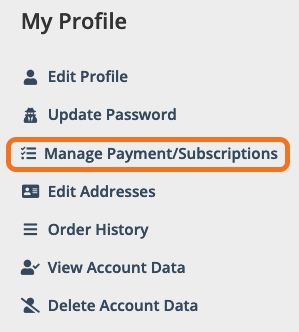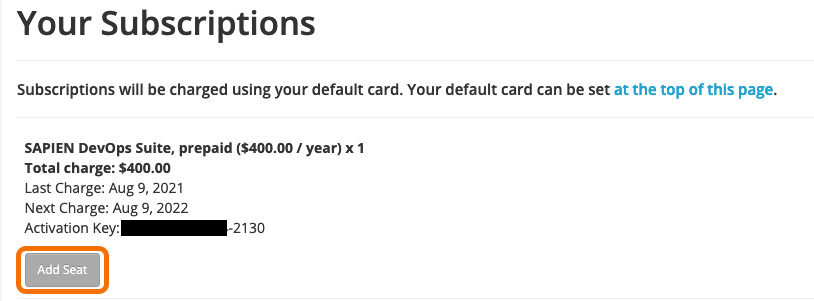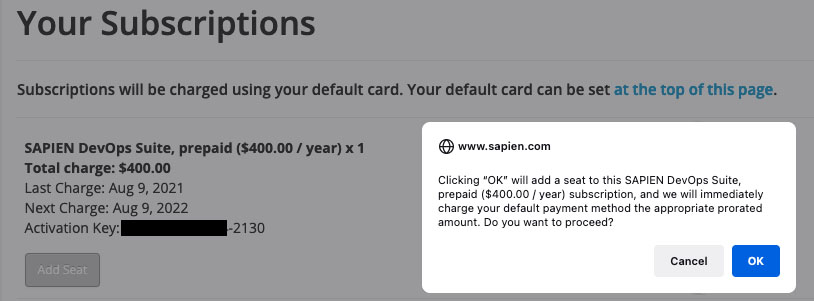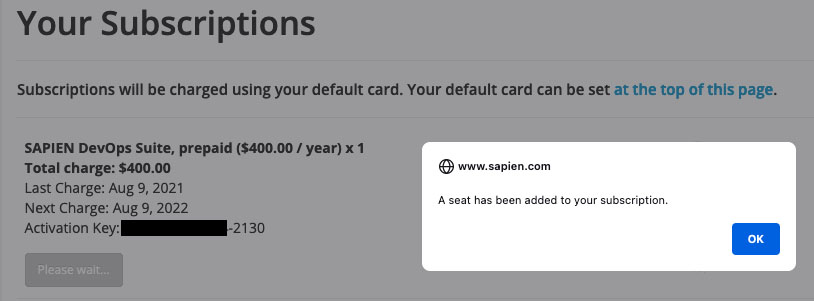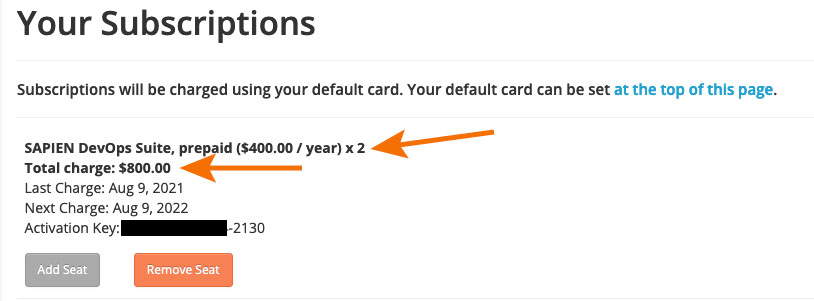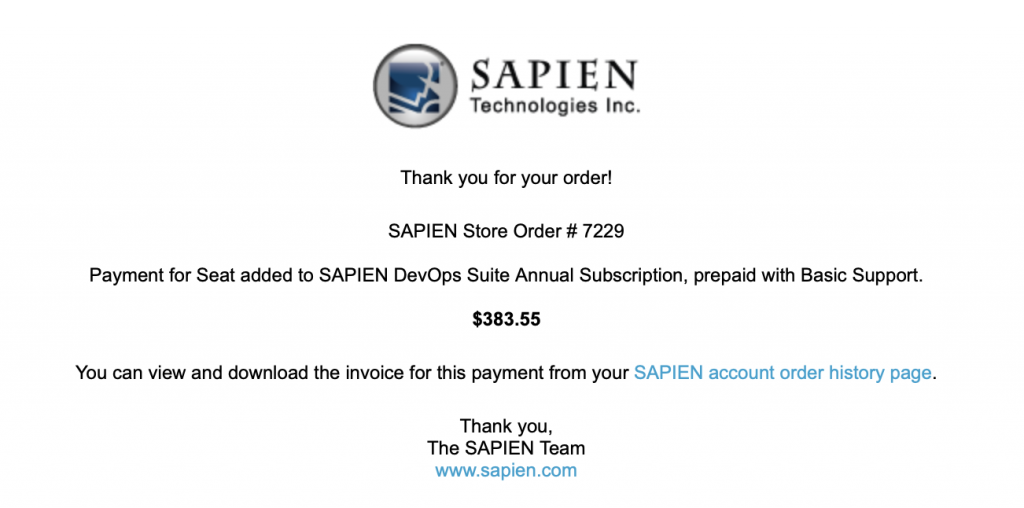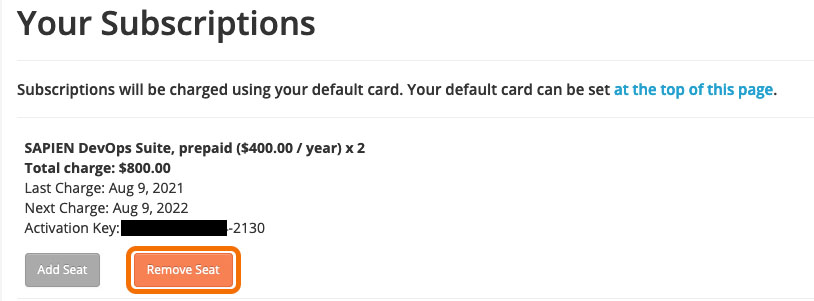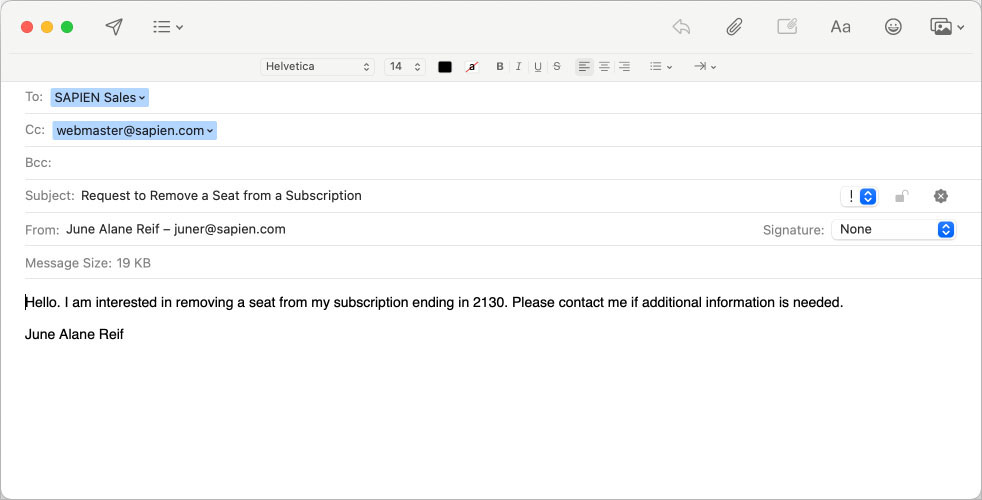How to add a seat to your Subscription
- Details
- Written by Jett Hausmann
- Last Updated: 23 January 2024
- Created: 03 June 2022
- Hits: 11666
The subscription model for our products was discontinued effective January 22, 2024. Active subscriptions will remain active until canceled or terminated for non-payment. If you want to transfer your subscription to a perpetual license or have questions, please contact This email address is being protected from spambots. You need JavaScript enabled to view it..
You can add a seat to your active subscription whenever you need to. Here's how:
From your account page, click on Manage Payment/Subscriptions under the My Profile section on the left of the screen:
Under Your Subscriptions, you will see a list of your currently active subscriptions. Next, click the Add Seat button:
Review the message asking you to confirm that you wish to add a seat to your subscription, then click OK:
There will be a short wait while your subscription is updated, and a confirmation message will display when the process is complete. Click OK:
Your screen will refresh, and you will see the updated subscription information:
You will also receive an email confirmation that includes the prorated charge for the added seat:
Also note, when a subscription contains more than one seat, you will have the option to request the removal of a seat:
Clicking the Remove Seat button will open your email client with pre-filled information. Feel free to update this with additional information and send it to This email address is being protected from spambots. You need JavaScript enabled to view it.:
For licensed customers, use the forum associated with your product in our Product Support Forums for Registered Customers.
For users of trial versions, please post in our Former and Future Customers - Questions forum.