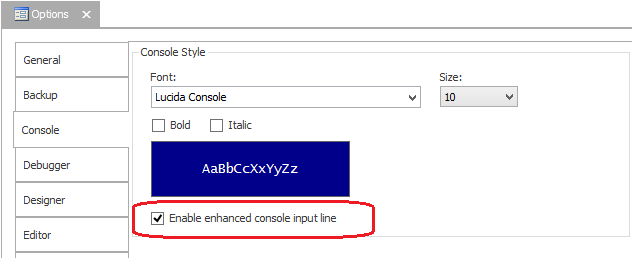Enhanced Input: A grand compromise
- Details
- Written by June Blender
- Last Updated: 22 April 2016
- Created: 09 October 2014
- Hits: 11581
Life is full of difficult decisions and system admins are faced with them all the time. One tool has three features you like, but another has one you can’t live without. Fortunately, hidden in PowerShell Studio is a delightful feature that bridges the gap between the fully featured Editor Pane and the interactive response of the Console Pane. It’s called the enhanced console input line.
The enhance console input line is part of the Console Pane. It runs interactive commands in the console. But it includes the benefits of the Editor Pane, including PrimalSense (syntax coloring, command completion, etc) and context-sensitive help.
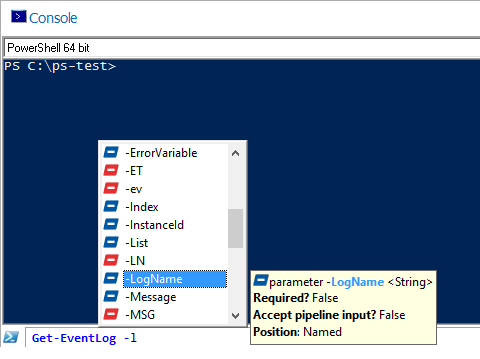
Type as you would in the Editor Pane. When you press Enter, PowerShell Studio sends the command to the Windows PowerShell process in the Console Pane and clears the input line.
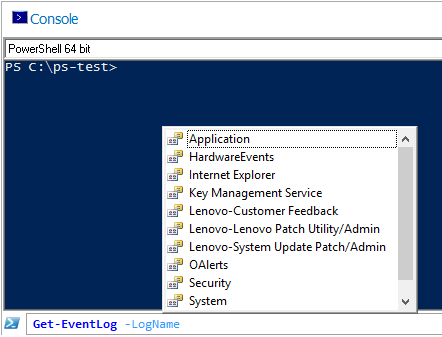
Just like the console and the editor, the up-arrow recalls your previous commands and the down-arrow recalls your later commands.
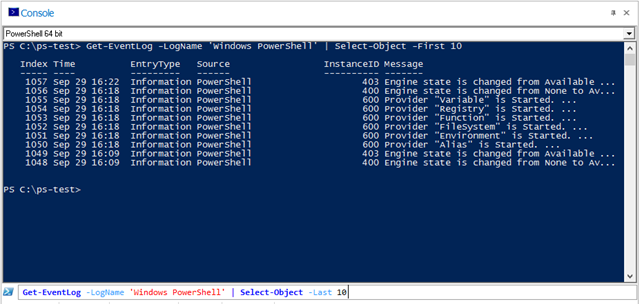
To enable the enhanced console input line:
- In the PowerShell Studio ribbon Home tab, in the Windows section, click Options, and then click Console.
- Check Enable enhanced console input line.
- To make your change effective, click another pane, such as the Project Pane or the Object Browser. (Clicking inside the Console Pane doesn’t work, but clicking its title bar works just fine.)
Finally, be sure that you upgrade to the latest version of PowerShell Studio. Beginning in version 4.1.72, the PrimalSense in the input line suggests relative paths that are subdirectories of the console path, as you would expect. In previous versions, the input line suggests subdirectories of the current directory of the Editor Pane, not the current directory of the console. This issue is limited to PrimalSense command completion suggestions. In all versions, when you run a command that uses relative paths, it runs in the console and uses the console’s current directory.
Try the enhanced console input line and let us know what you think. It’s easy to enable and disable, so using it is just a preference.
June Blender is a technology evangelist at SAPIEN Technologies, Inc. You can reach her at This email address is being protected from spambots. You need JavaScript enabled to view it. or follow her on Twitter at @juneb_get_help.
For licensed customers, use the forum associated with your product in our Product Support Forums for Registered Customers.
For users of trial versions, please post in our Former and Future Customers - Questions forum.