Offline Activation File Replaces Offline License Key
- Details
- Written by Jett Hausmann
- Last Updated: 30 November 2022
- Created: 06 July 2018
- Hits: 22442
Effective with all SAPIEN products released June 29th, 2018, Offline License Keys have been replaced with Offline Activation Files. When you upgrade to the new release, you will need to request an Offline Activation File.
- If you are using products released prior to the June 29th, 2018 updates, you can continue to use your Offline License Key.
- When you upgrade to the products released June 29th, 2018 or later, you will need to generate an Offline Activation File.
Follow the steps below to generate and download an activation file for offline access.
- Login to your SAPIEN Account from a laptop or desktop computer: https://www.sapien.com/account/products
- In the sidebar, under Account Tools, click Request Offline Activation:
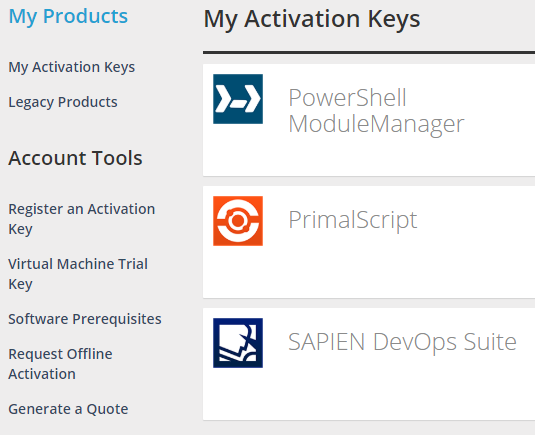
- You will be directed to to the Offline Activation File Request Form. In the Description field, provide a detailed reason as to why you need the software to work offline. Customer Support will usually respond within 24 hours of a request.
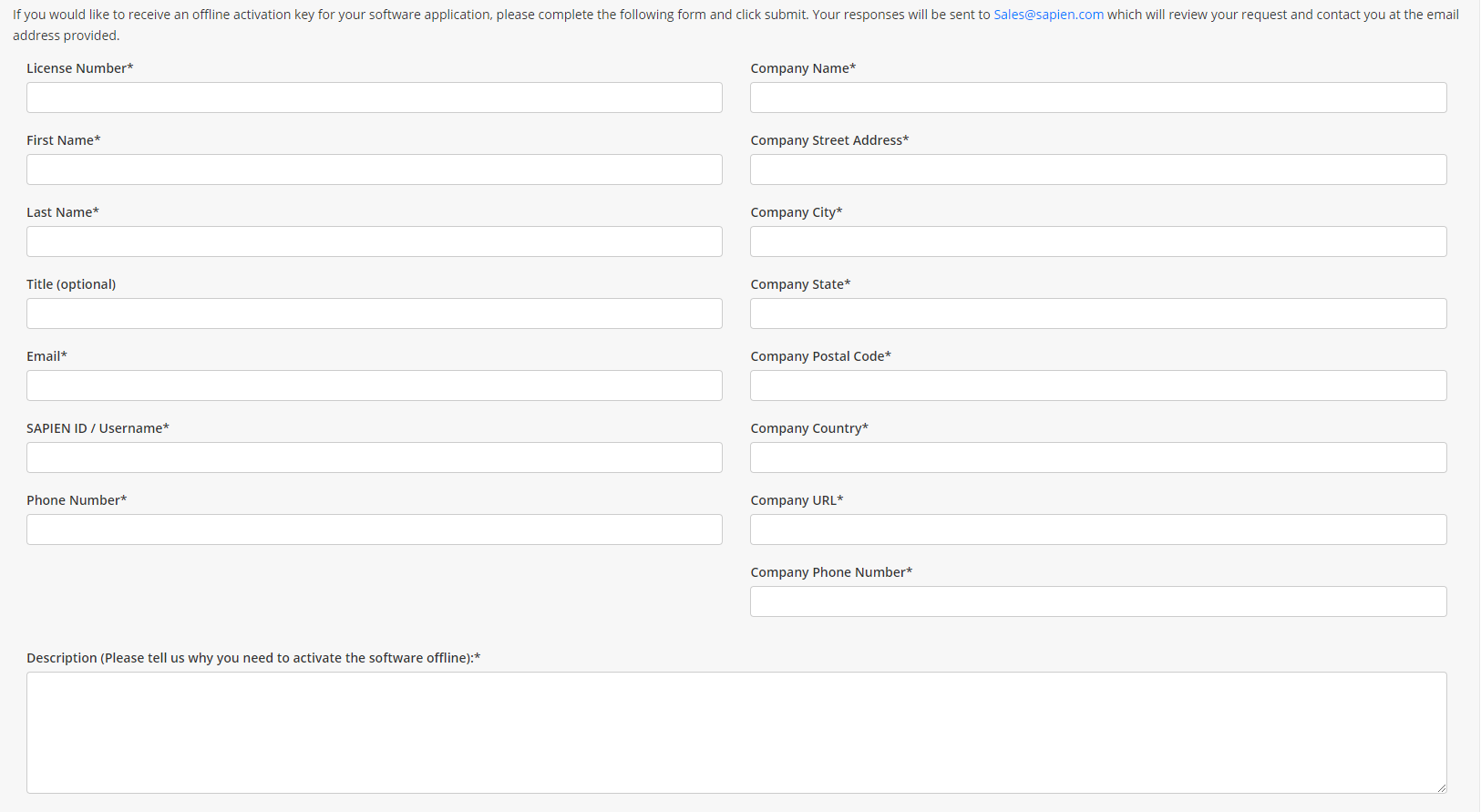
- Approved requests will receive an Offline Activation Approved email with instructions to generate an offline activation file from your SAPIEN account products page: https://www.sapien.com/account/products
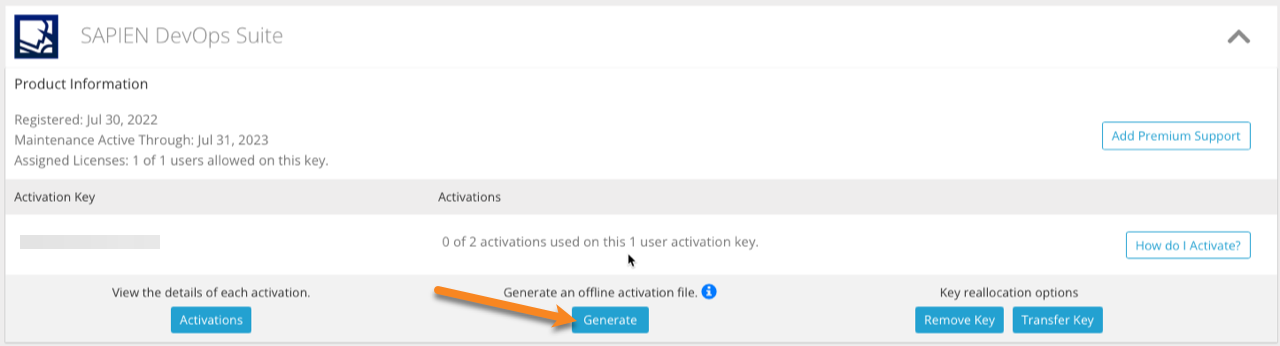
- Next, unlock your activation key on the offline computer. This can be accomplished two different ways:
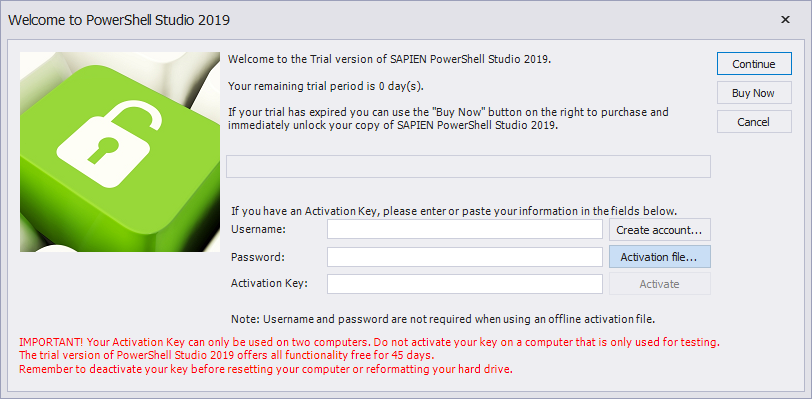
Option a) Launch the SAPIEN product on the offline computer where you want the software activated, and then click the Activation file button in the trial activation dialog. Navigate to the location of the offline activation file and select the file to activate the software (e.g., <xxx>-9xxxxxxxxxxxxxxx.license).
Option b) Place the activation file in the C:\ProgramData\SAPIEN\LicenseFiles folder before launching the application. Please note that this folder may not exist and may need to be created.
Then launch the software and it will automatically unlock when the activation file is detected.
To deactivate an existing activation key, use the /DEACTIVATE command line parameter:PowerShell Studio.exe /DEACTIVATE
Need support?
If you have any issues generating an offline activation file, please contact This email address is being protected from spambots. You need JavaScript enabled to view it. and provide your activation key.
For licensed customers, use the forum associated with your product in our Product Support Forums for Registered Customers.
For users of trial versions, please post in our Former and Future Customers - Questions forum.


