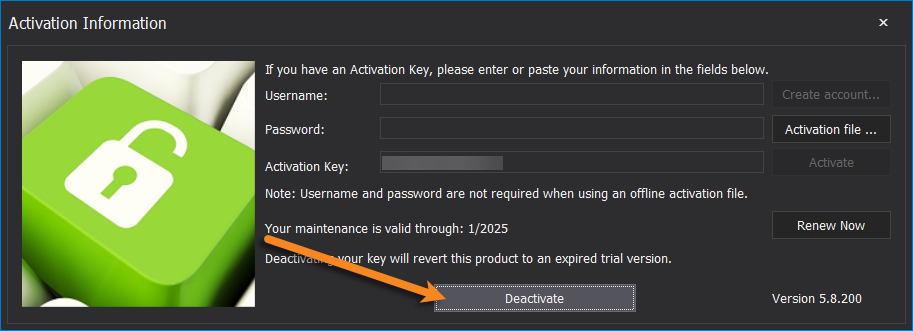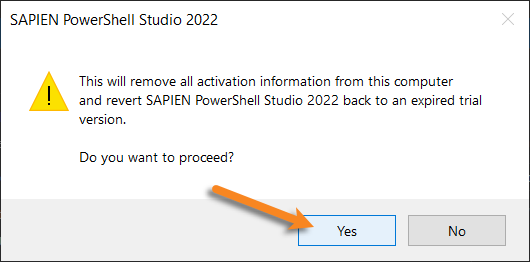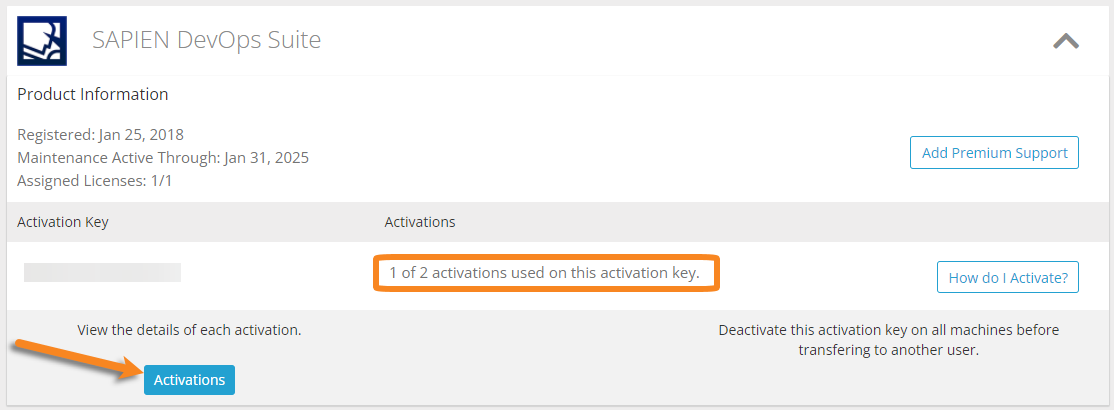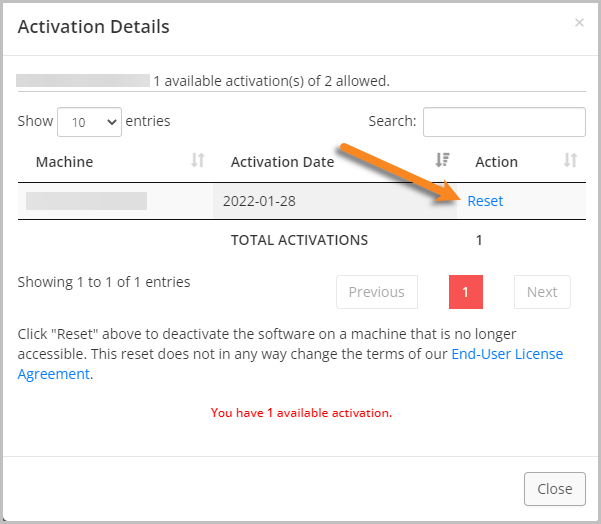Managing Your Activations
- Details
- Written by Lanae Dale
- Last Updated: 08 February 2022
- Created: 11 June 2020
- Hits: 10693
Removing a software activation, or deactivating, allows you to free up an activation. This topic outlines the software activations allowed for both Perpetual Licenses and Subscriptions and provides instructions for the various methods of deactivating.
Number of Activations
Depending on your type of license, the number of activations allowed will differ. For Perpetual Licenses, each licensed user is allowed to have a maximum of two devices activated and operating at any given time for personal use. For Subscriptions, each licensed user is allowed to have the software activated on a total of 20 devices with a maximum of two devices operating simultaneously at any given time for personal use.
Methods of Deactivating
How to deactivate within the software
The licensed user must open the software and click on the Activation Information icon in the top-right above the ribbon:
This will open the Activation Information dialog. Click the Deactivate button:
Next, a pop-up will appear asking for confirmation that you wish to proceed. Click Yes:
The software will then revert to an expired trial version. If you need to reactivate, you can do so at any time—provided that you have an activation available.
How to deactivate from the command line
You can also manually deactivate the software from the command line by using the /DEACTIVATE parameter on the product's executable.
Example:
PowerShell Studio.exe /DEACTIVATE
How to deactivate from your SAPIEN account
Login to your SAPIEN Account. In the top-right corner, click on My Account > Registered Products.
If the Activation Key information is not automatically exposed, click on the drop-down arrow to the right:
Click on Activations under "View the details of each activation":
The Activation Details window will open and display the currently activated machines. Find the machine name associated with the activation that is no longer in use and click Reset to free up the activation:
How to contact SAPIEN
If you cannot deactivate using any of the methods provided above, please email This email address is being protected from spambots. You need JavaScript enabled to view it.. Please note that all communications must come from the email address associated with the registered SAPIEN account.
For licensed customers, use the forum associated with your product in our Product Support Forums for Registered Customers.
For users of trial versions, please post in our Former and Future Customers - Questions forum.