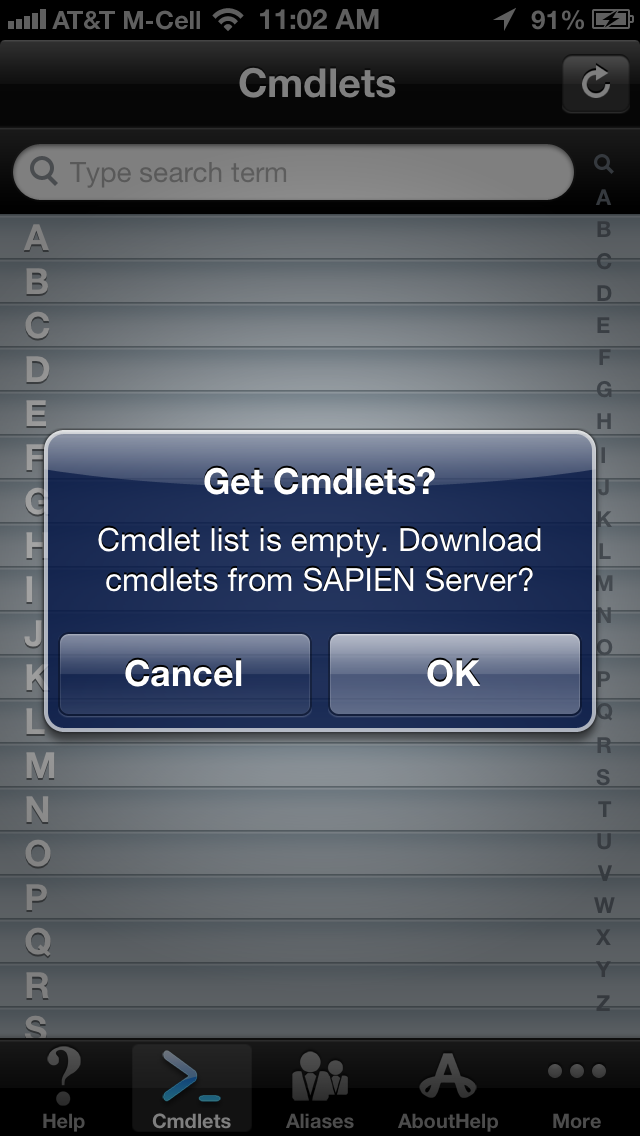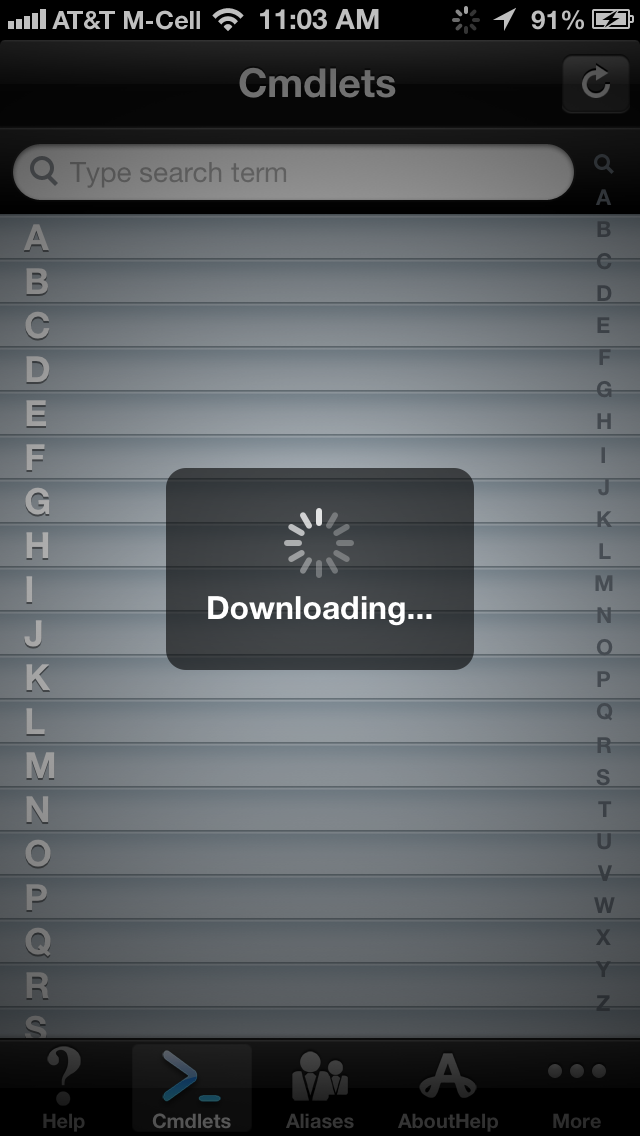iPowerShell Pro: How to get your initial data sets
- Details
- Written by Ferdinand Rios
- Last Updated: 20 April 2016
- Created: 28 May 2013
- Hits: 10899
iPowerShell Pro initially ships without any cmdlets, etc. You should connect to Wi-Fi to download the initial data set, as the cmdlet set is quite extensive and can take a couple of minutes to download.
Downloading the data onto your device:
- Tap on the Cmdlets Service.
- You will be prompted to “Get Cmdlets”.
- Press “OK”
- Wait until the list is filled
- Repeat the above procedure for “Aliases” and “AboutHelp”
As an alternative to downloading the data set from our servers, you can use the Powershell cmdlet
Save-Help -DestinationPath <path to save folder>
to download the current cmdlet help from Microsoft to your desktop computer. You must then extract the .XML files from the .cab files and follow the instructions below to manually add them to iPowerShell Pro.
- Make sure all added files have lowercase names. iOS is Case Sensitive for filenames.
- Connect your device to iTunes.
- Select the device in the Devices section of the left column.
- Click on the “Apps” button at the top of the Main Window area.
- Scroll down until you see the “File Sharing” section.
- In the “APPS’ list, select iPowerShell Pro.
- Drag the appropriate files (.xml, .info, .png, .table or .txt files) into the iPowerShell Pro Documents list.
- Launch iPowerShell Pro on your device.
- Select Cmdlets or AboutHelp or Aliases from the Services list.
- Press the “Refresh” button at the top right.
- Press the “Rebuild” button in the popup.
- Your new data should now show up in the list.
If you have questions about our products, please post in our support forum.
For licensed customers, use the forum associated with your product in our Product Support Forums for Registered Customers.
For users of trial versions, please post in our Former and Future Customers - Questions forum.
For licensed customers, use the forum associated with your product in our Product Support Forums for Registered Customers.
For users of trial versions, please post in our Former and Future Customers - Questions forum.