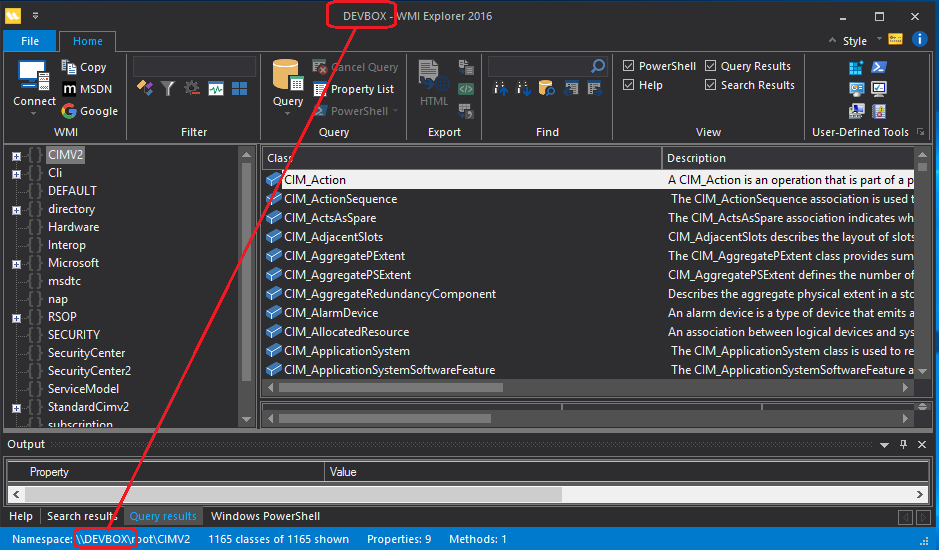
You can use WMI Explorer to search and query WMI on a local or remote computer. In this section, we'll explain how to connect WMI Explorer to a remote computer.
In this section:
To determine which computer WMI Explorer is currently searching:
The name of the current computer is displayed in the title bar at the top of the screen and in the status bar at the bottom of the screen.
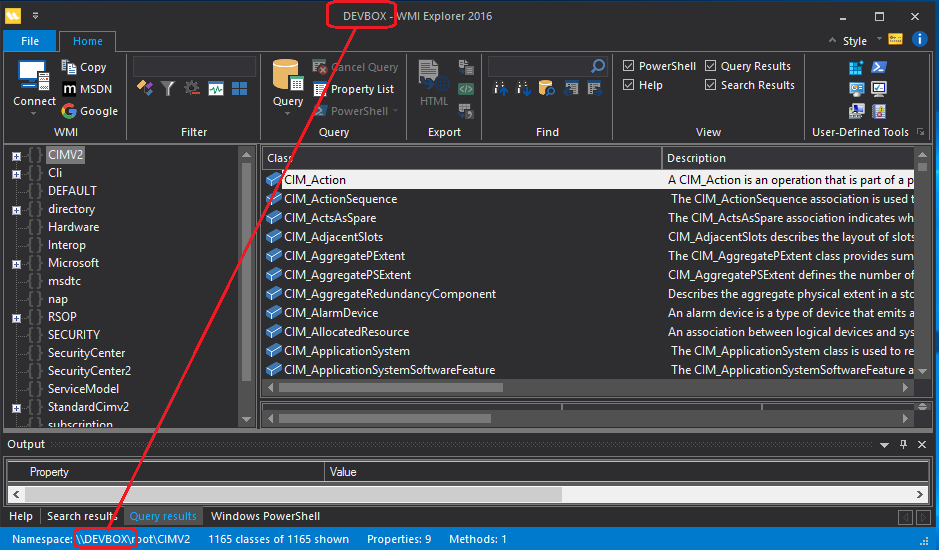
To connect to a remote computer:
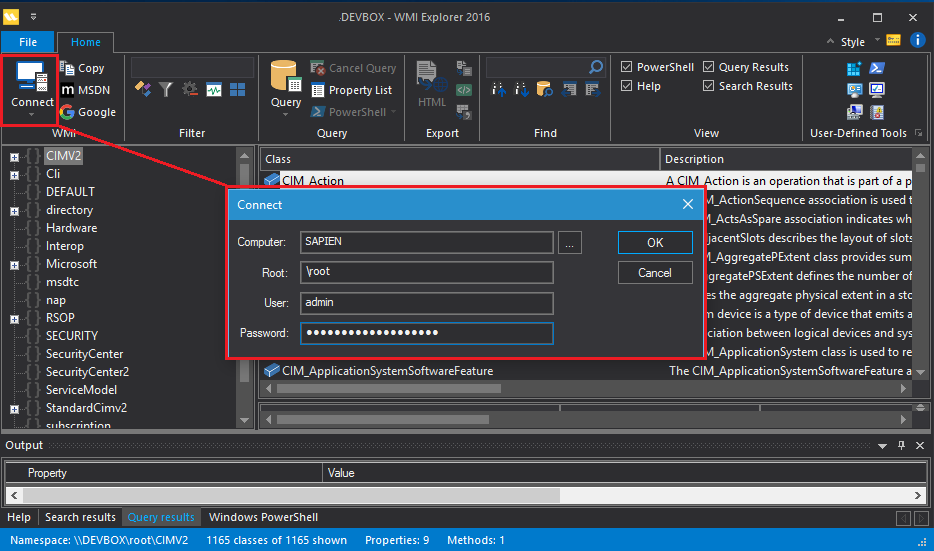
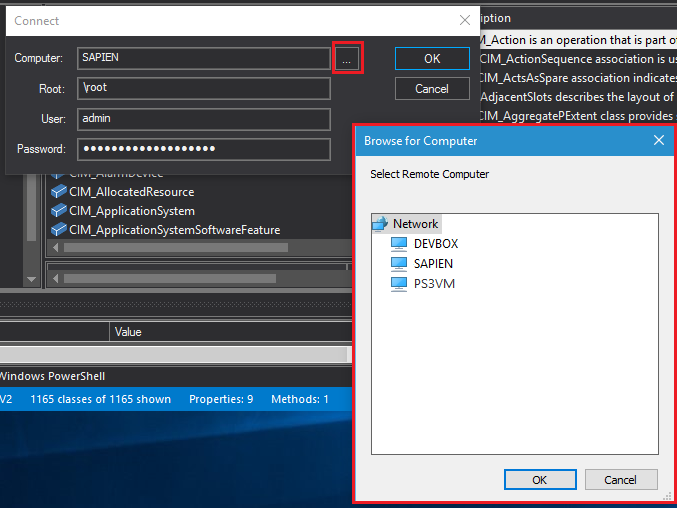
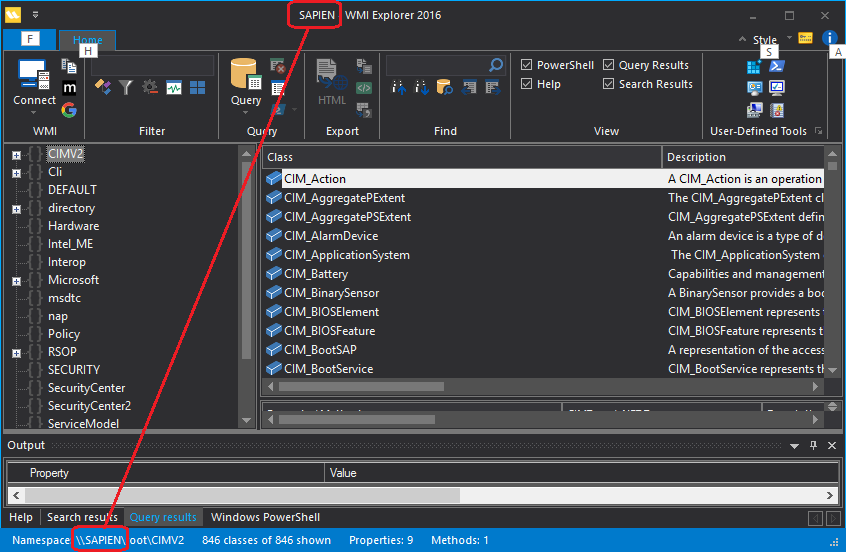
When you connect to a remote computer, WMI Explorer saves the connection settings for that computer, including the user name and password.
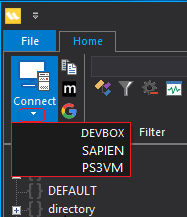
When you connect to a remote computer, WMI saves your connection information. That makes it quick and easy to reconnect.
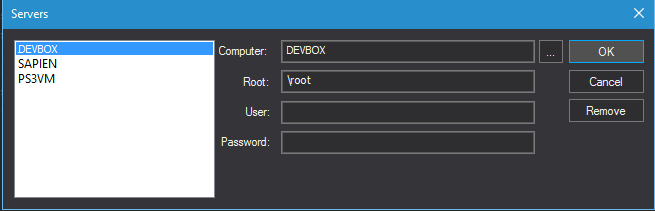
To make WMI Explorer respond quicker, it "caches" or saves the WMI data for each computer when it connects to that computer. WMI data doesn't change frequently, so the data that WMI Explorer saves when the session starts is likely to be accurate throughout the session.
However, you can update the WMI data for a computer during a session.
To update the WMI cache for a computer :
WMI Explorer prompts you for confirmation, explaining that it updates the cache when it connects. If you click Yes, it updates the WMI cache on the local computer. This might take a few moments to complete.
It's particularly difficult to connect a computer running Windows 8 or Windows 8.1 to another computer running Windows 8 or 8.1.
To enable a WMI connection, you must:
To set these permissions you can run a script, Set-WMIExplorerPermissions.ps1, that we have provided. This script must be run elevated, that is, with the permissions of a member of the Administrators group on the computer.
You can also use a manual process to set each of the permissions individually. For detailed instructions, see WMI Explorer Windows 8 Remote Connection Issues.
If you've followed these instructions and you still cannot connect, post an issue on the SAPIEN WMI Explorer forum .
This manual guides you through the features of WMI Explorer. If you have questions that aren't answered here, search the SAPIEN Blog and the WMI Explorer forum (for licensed users) or the Trial Software Questions forum (trial users). If you can't find what you need, post a question on either forum. We'll get back to you quickly.