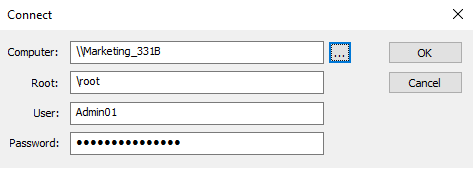
WMI Explorer lets you view the huge landscape of Windows Management Instrumentation (WMI) in a simple presentation designed to make newcomers and experts more productive. With WMI Explorer, you can:
In this section:
Windows Management Instrumentation (WMI) envisions all of Windows hardware and software as a set of management classes that you can use to view and script any Windows system. It's the Microsoft of WBEM, an industry-wide environment-independent system that abstracts generic computer system features, like physical and logical disks, so you can view, automate, and manage them on any system.
WMI uses the Common Information Model (CIM) industry standard to represent systems, applications, networks, devices, and other managed components. CIM gives WMI its cross-platform features. Beginning in Windows PowerShell 3.0, Microsoft recommends using CIM cmdlets, such as Get-CimInstance, instead of the traditional Get-WMIObject cmdlet.
To users, WMI looks like a huge database of information about all aspects of the computer. The objects are filled with useful property values that you can use in programs and scripts.
The advantage of the huge WMI database is the rich data that it contains. But, its size and complexity makes WMI searches slow and difficult. Even veteran users tend to use the few classes that they know, because learning something this extensive is difficult. WMI contains multiple similar classes, many of which are specific to models and manufacturers.
WMI Explorer is like having an assistant who is a WMI expert. It knows the WMI classes, namespaces, and properties. It caches in advance to speed up searches. It writes queries for you and runs them with a click, either in its handy display or in its Windows PowerShell browser. It knows VBScript and PowerShell, and it teaches you its query language by generating commands that you can view, copy, and reuse.
NOTE: WMI Explorer runs elevated, that is, with permissions of a member of the Administrators group on the computer. This allows it to find, search, and query WMI and CIM classes that require administrator privileges.
An IT desk gets a call about a failing battery in a user's computer. Instead of trying to get information from the busy and inexperienced user, the tech decides to use Windows PowerShell.
But, the tech doesn't know which of the hundreds of WMI classes contains information about the battery. She can use Get-WmiObject -List, but it's quicker to launch WMI Explorer and search for battery classes.
She starts by connecting to the user's computer. Much easier than creating a CIM session.
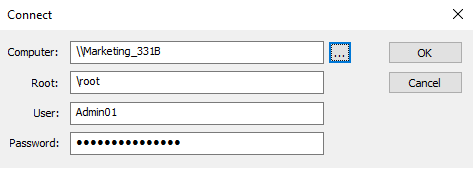
Try it! In the WMI section of the menu, click Connect.
Then, she searches for battery classes on the target computer. To make the search as efficient as possible, she unchecks all Search in options other than Class names.
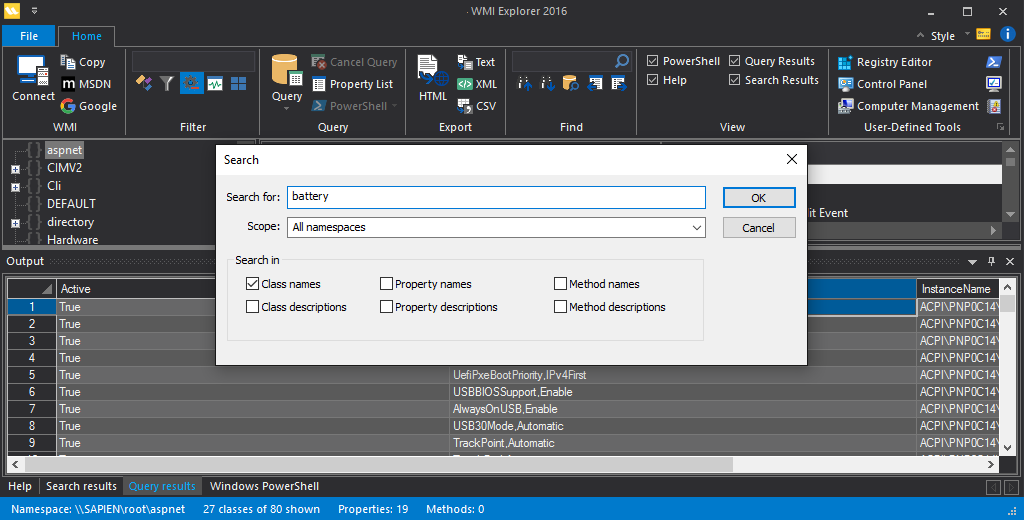
Try it! In the Find section of the menu, click Search.
The results appear quickly, especially for a WMI search, which can be quite slow.
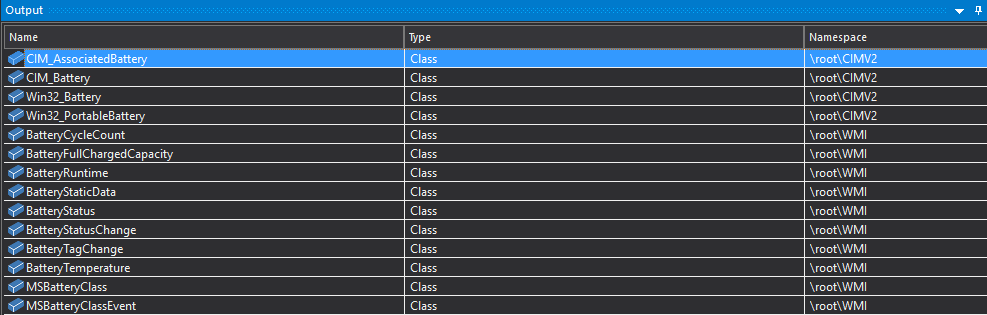
The technician wasn't familiar with these classes, so she used the Class and Property/Method displays to scan the properties for the ones that would be useful. She settled on the Win32_PortableBattery class.
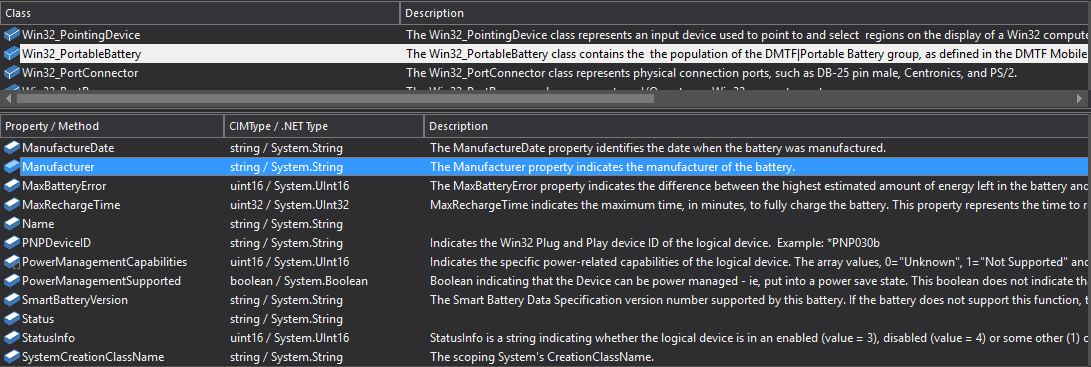
Then, she ran a basic WMI query on the Win32_PortableBattery class on the user's computer. She found two portable batteries, on in back and one in front.

Try it! In the Class window, right-click Win32_PortableBattery and then click Query this.
To drill down, she examined the property values for the suspect battery and found the information that she needed.
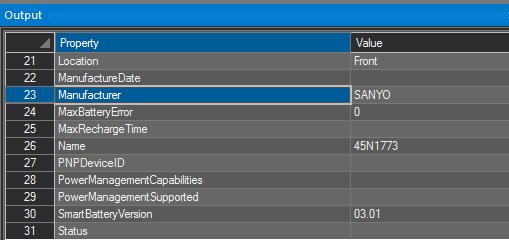
Try it! Click a battery class entry and, in the Query section of the menu, click Property List.
She exported the information to a CSV file for her records.
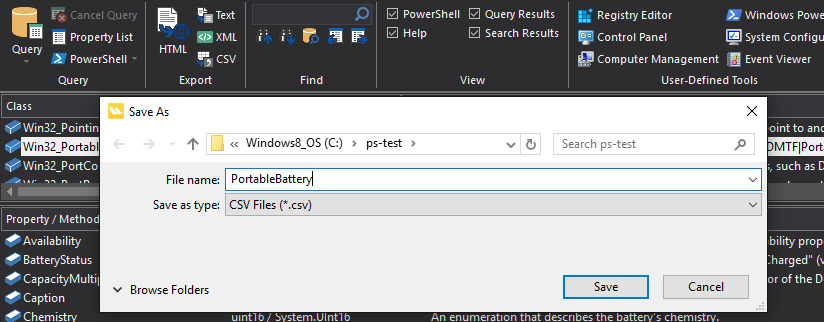
Try it! In the Export section of the menu, click CSV.
Because she'd like to use this query in some scripts, she runs it in the PowerShell console in WMI Explorer. Then, she copies the PowerShell command into her script.
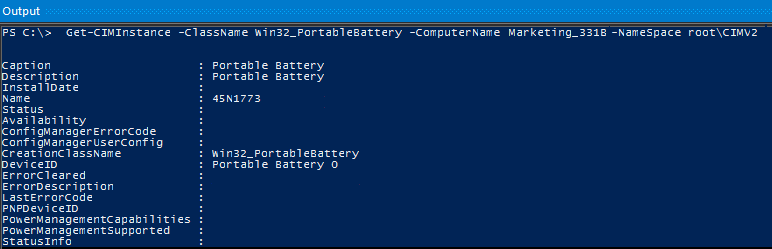
Try it! In the Query section of the menu, click PowerShell. Then, right-click PowerShell and click Copy PowerShell Code.
This manual guides you through the features of WMI Explorer. If you have questions that aren't answered here, search the SAPIEN Blog and the WMI Explorer forum (for licensed users) or the Trial Software Questions forum (trial users). If you can't find what you need, post a question on either forum. We'll get back to you quickly.